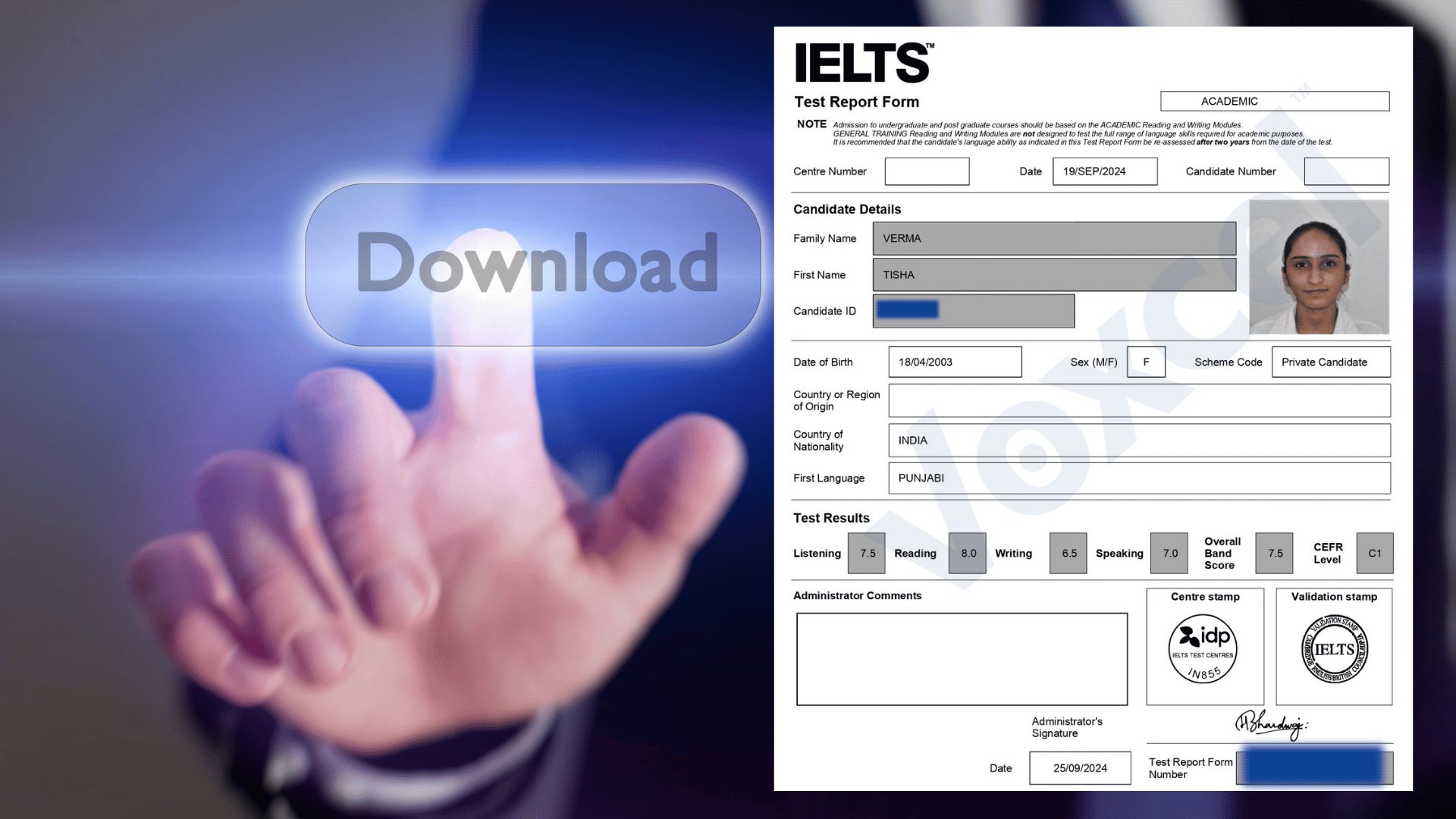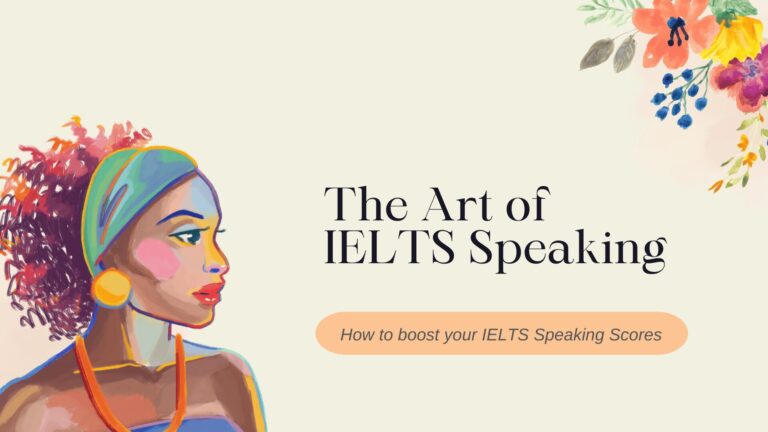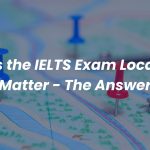Many students call us and ask about the steps for the “IDP IELTS RESULT TRF Download.” We love to tell them that it’s a bit tricky yet very easy. Let us help you with the download process.
Before we proceed, we would like to tell you that the TRF Full Form in IELTS is the “Test Report Form.” Only TRFs can be used for visa purposes, and more than 12,000 institutions worldwide that accept IELTS Results only ask for TRFs. Therefore, a screenshot from the online IELTS account will work for you.
However, if you want to check your IDP IELTS result without logging in, you can visit Check Your IELTS Results or Get Your IELTS Result.
We will follow the example of our student, TISHA VERMA, and show you how to do it.
When you fill out the exam, you get an email on your registered email ID regarding the USERNAME, where you can click here to create a password.
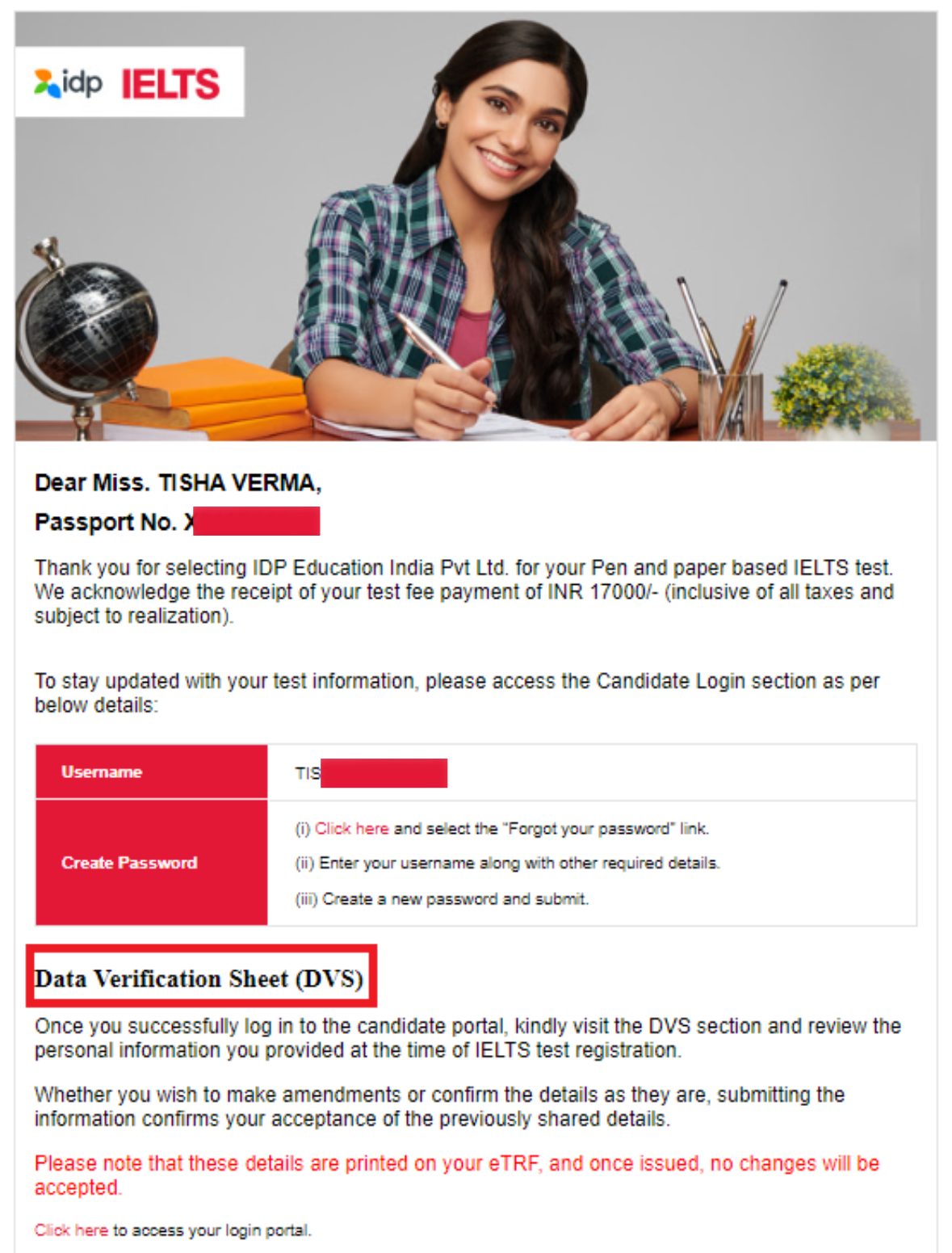
However, some IELTS centres fill in their official email instead of the candidate’s. If it’s the same case for you, the next post will help you create a username and password.
Firstly, visit the IELTS IDP INDIA website. Click on the drop-down menu next to the login button at the extreme right of the header. Then click on Candidate Login.
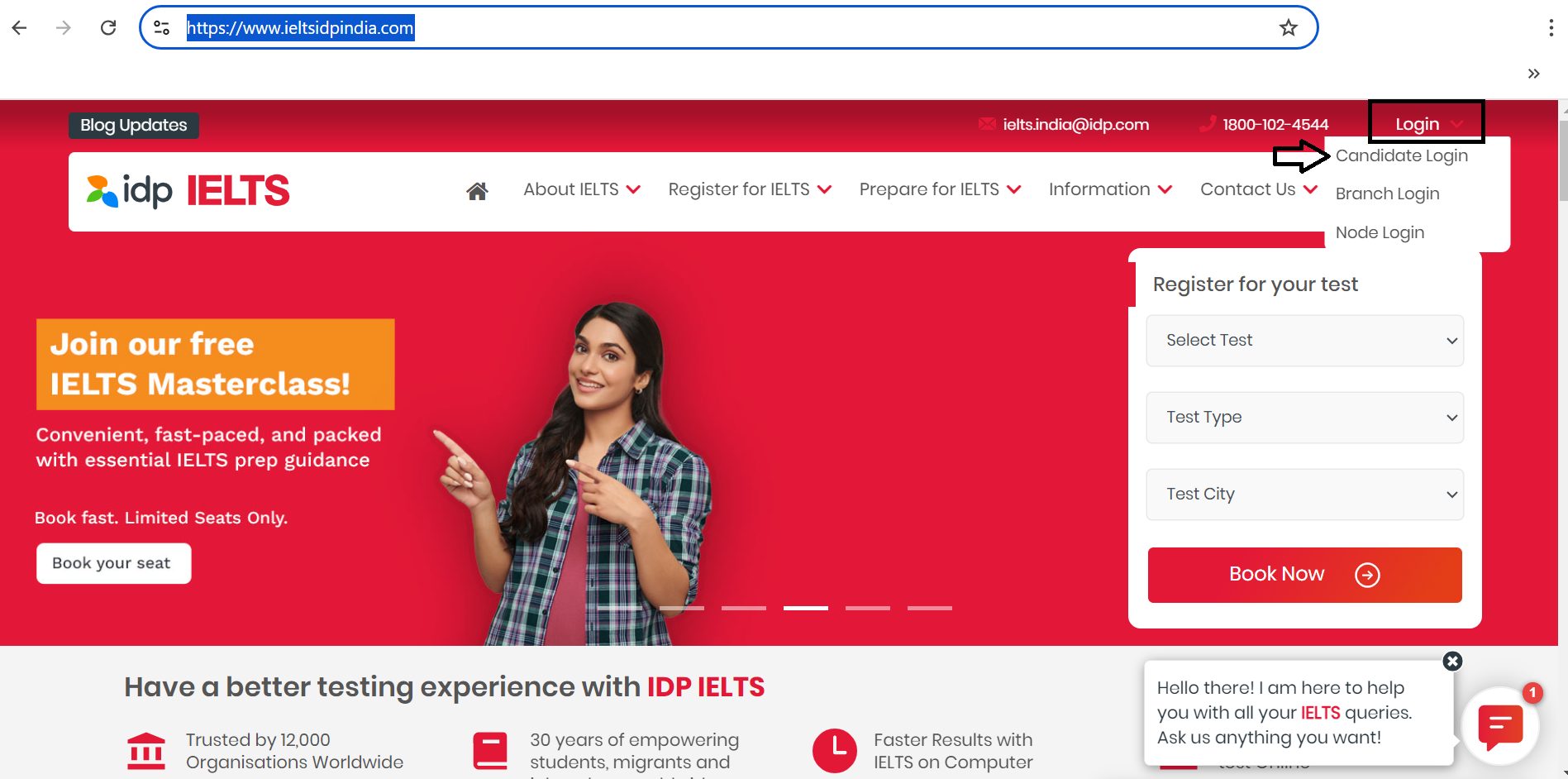
A new login page will open when you click on the Candidate Login. Once on the page, click the ‘Forgot Username’ Button.
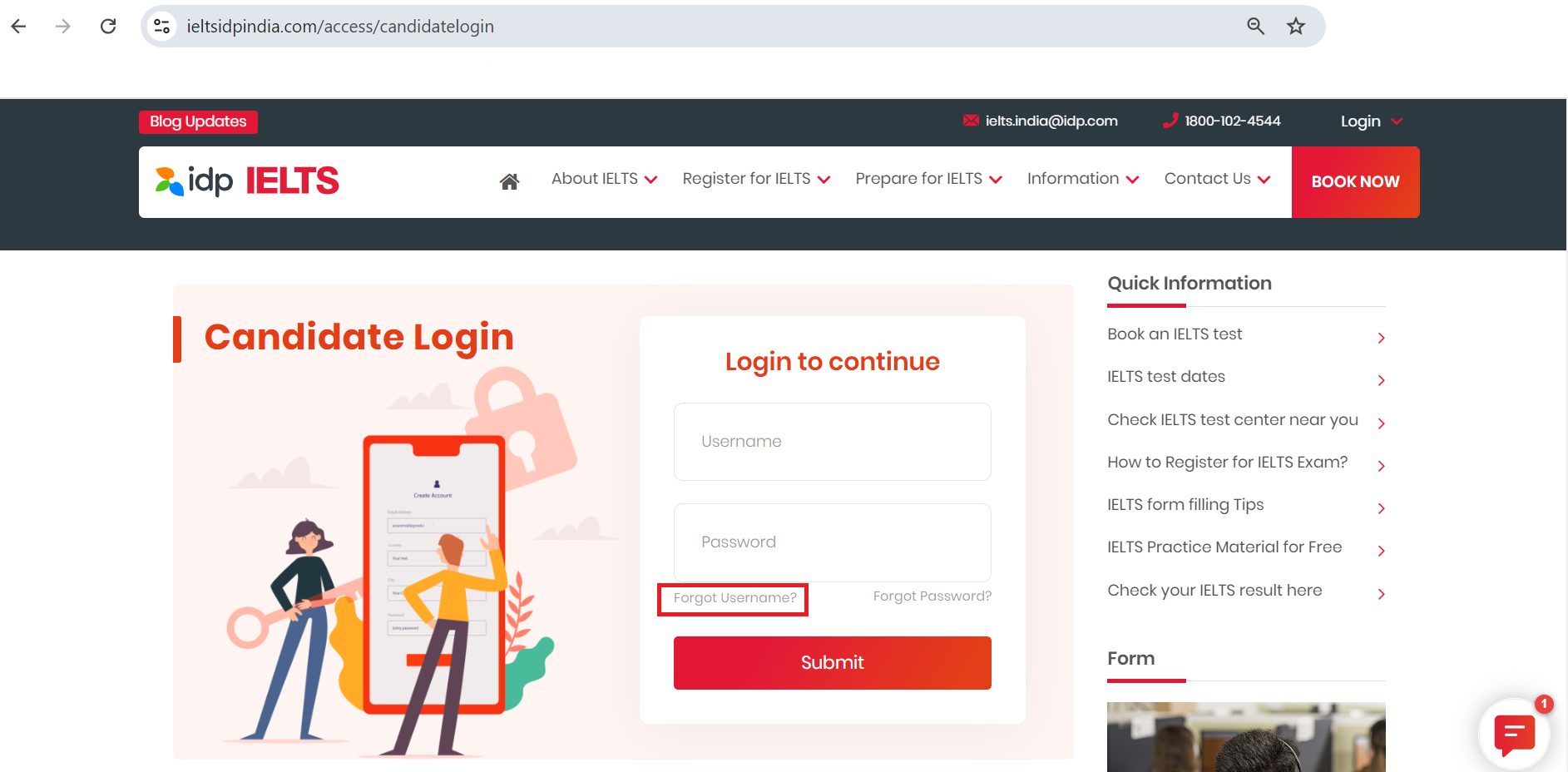
Another page is open to fill in the details: Date of Birth, Passport Expiry Date, and latest Test Date. Fill them. Use ‘/’ when separating dates in all three columns. For example, if you were born on Sept. 11, 1990, fill it in 11/09/1990 and not 11091990. The system will fail to display Usernameand show it as a Null.
Here’s the demo.
We have used the information to understand. We have used a backslash (/) in all three columns. This is because the backslash doesn’t come automatically when you start typing the date. You have to put it yourself.
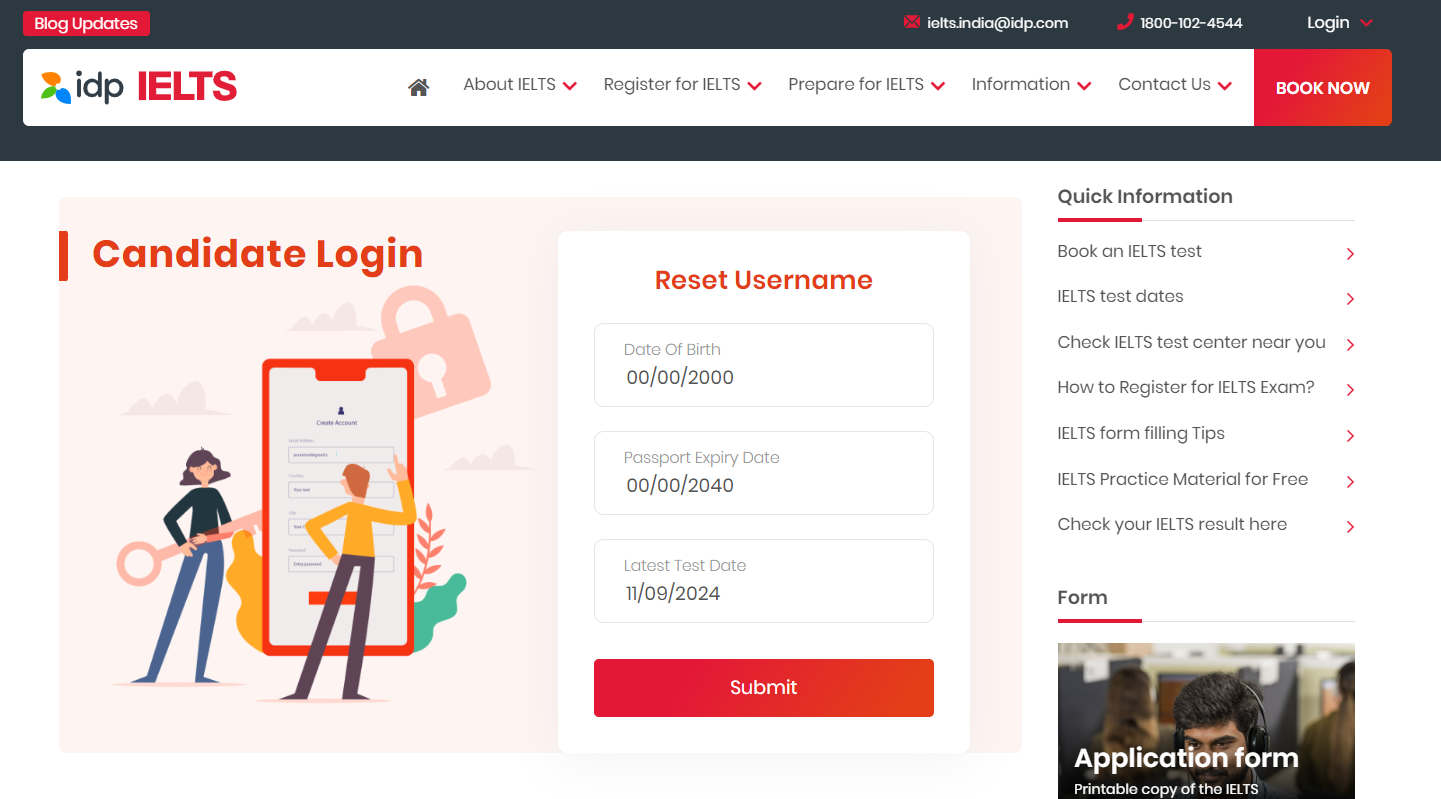
You get the Username when you fill in the details and click submit.
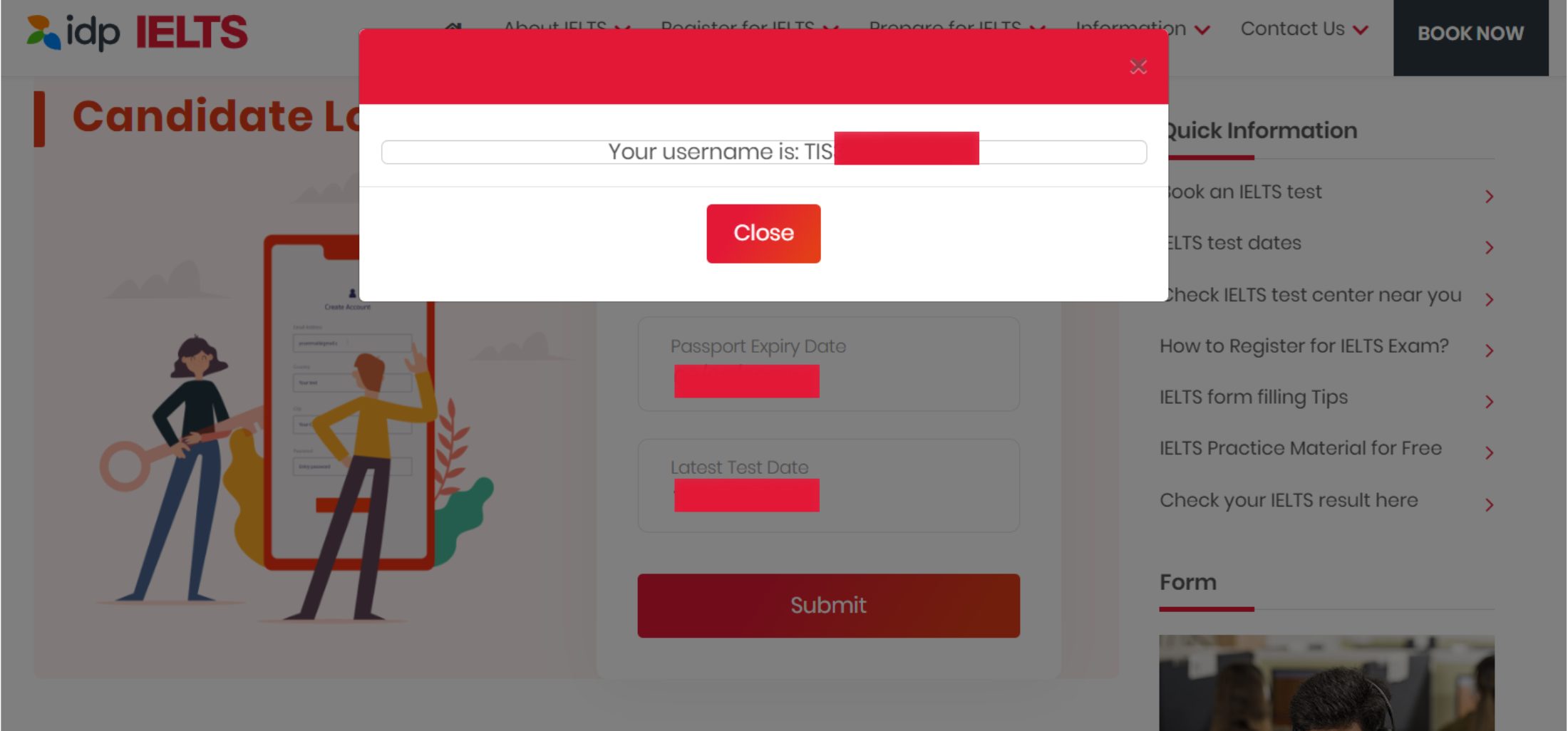
Let us show what it looks like when you don’t use (/) in the details while making a Username.
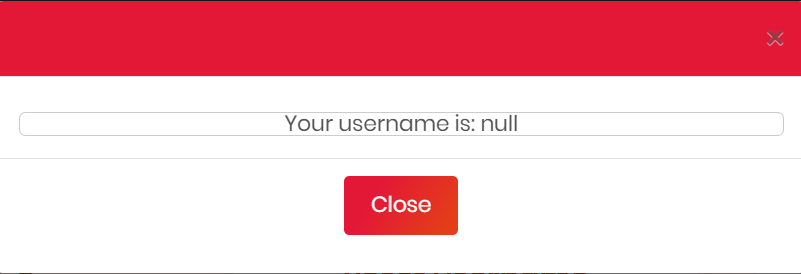
Now that the Username is all set, let’s create the password. Again, go to the candidate login page, click Forgot Password, and use a backslash (/) when entering the details.
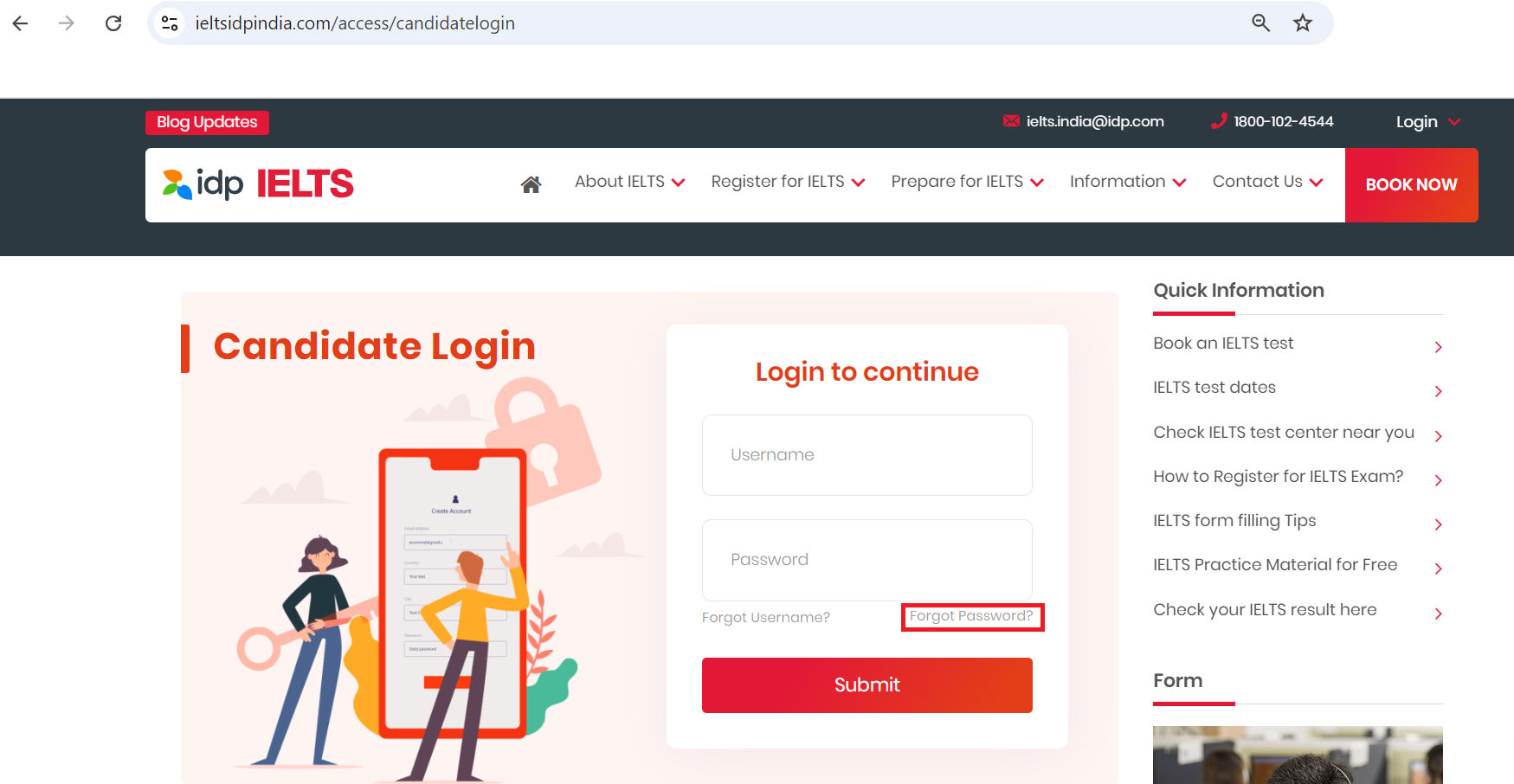
After you click Forgot Password, a new window will open, where you will have to fill in the created Username, and an email will be sent.
However, if the email ID doesn’t belong to you, you can scan your passport’s Front and Back pages and email them to IDP India at [email protected]. Then, you can request that they change your email ID. They will do it after verification, or you can visit their nearby office.
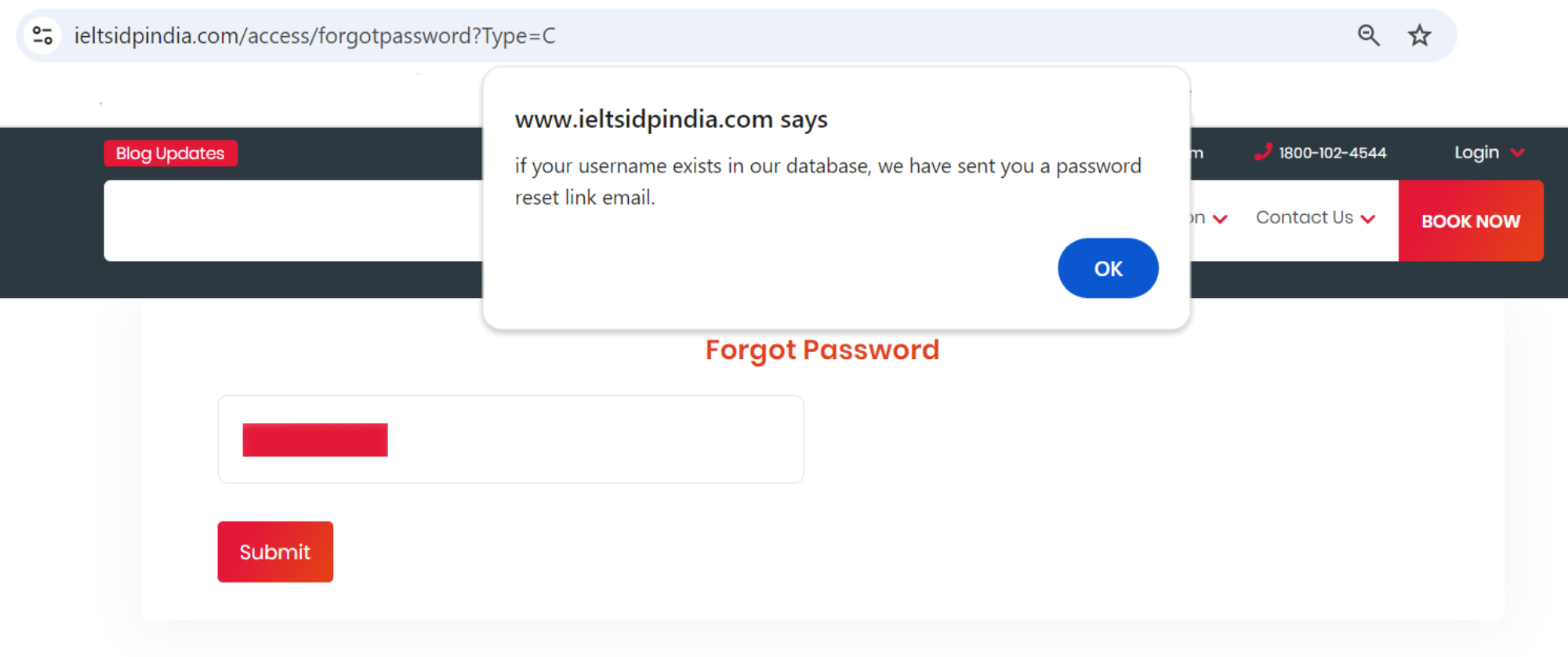
When you do that, you will receive an email at your registered email ID; click on it to create a new password in the new window.
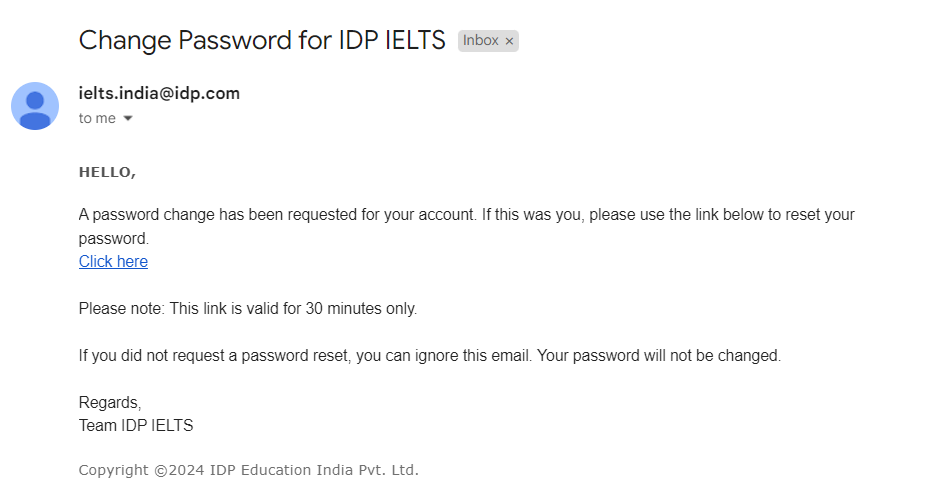
Once you click here in the email, you are directed to the Create Password page.
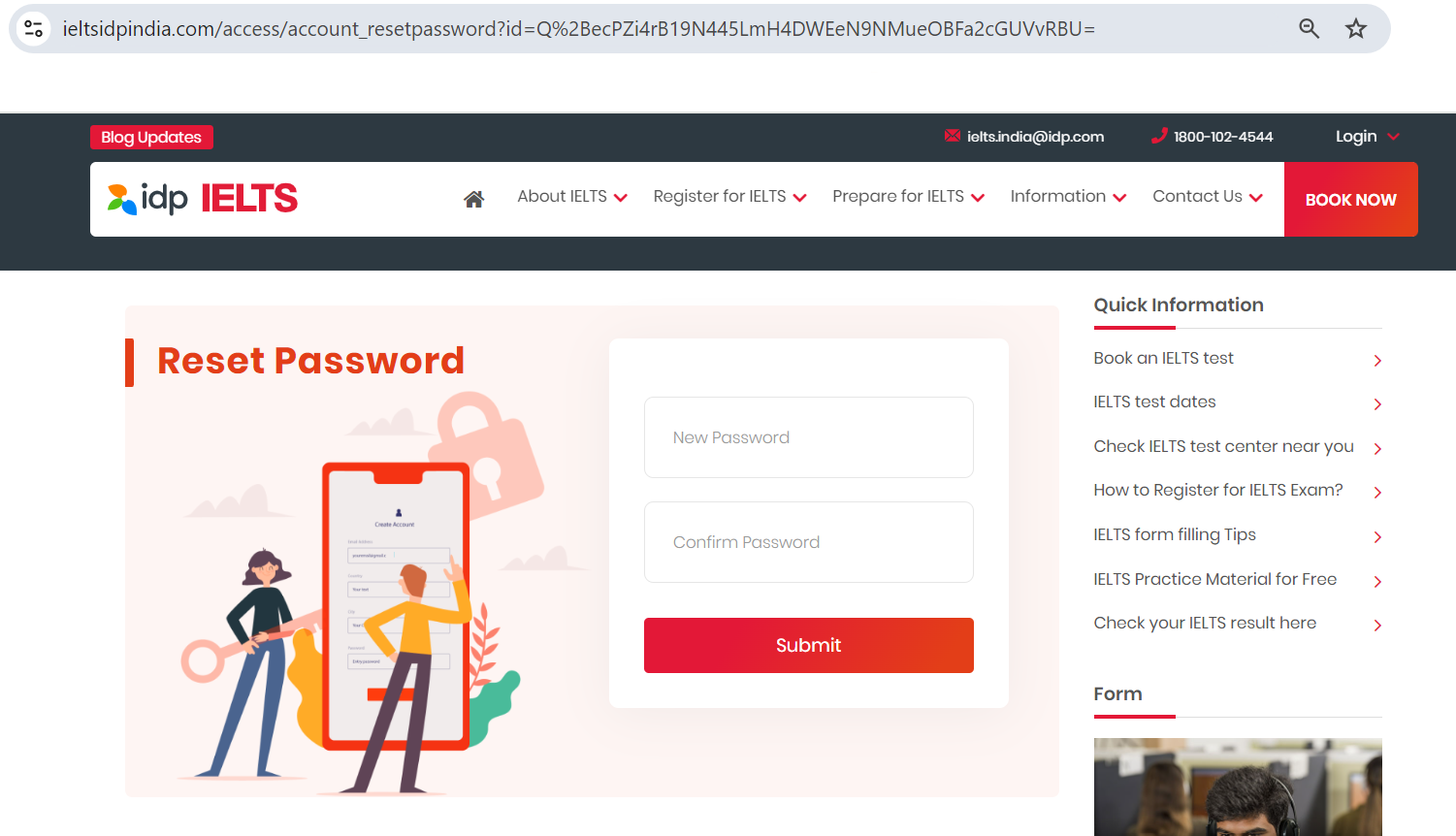
SKIP THE STEP IF YOU HAVE TAKEN THE EXAM AND WANT TO DOWNLOAD TRF AFTER THE RESULT DECLARATION…
The Students who have booked the exam can now log in to the candidate area and do the DVS (Data Verification Sheet). It can be edited only before the exam. Once you edit it, the details can’t be changed and will be final on the TRF. However, if somehow you make a mistake in DVS again, you can request the IDP during the biometric. They may listen to the request and make the changes.
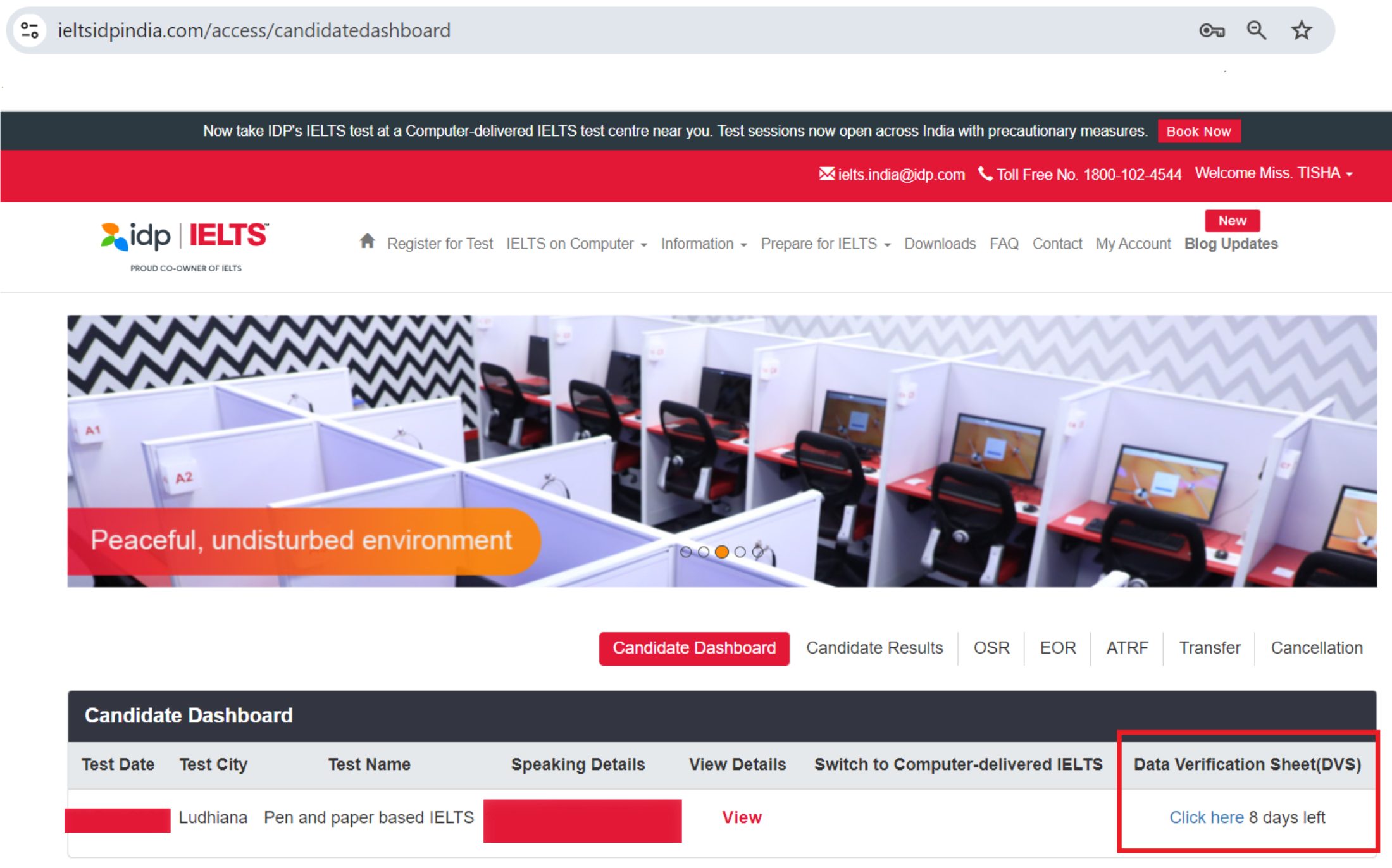
When you click on the Data Verification Sheer (DVS), a window will pop up where you can edit the details.
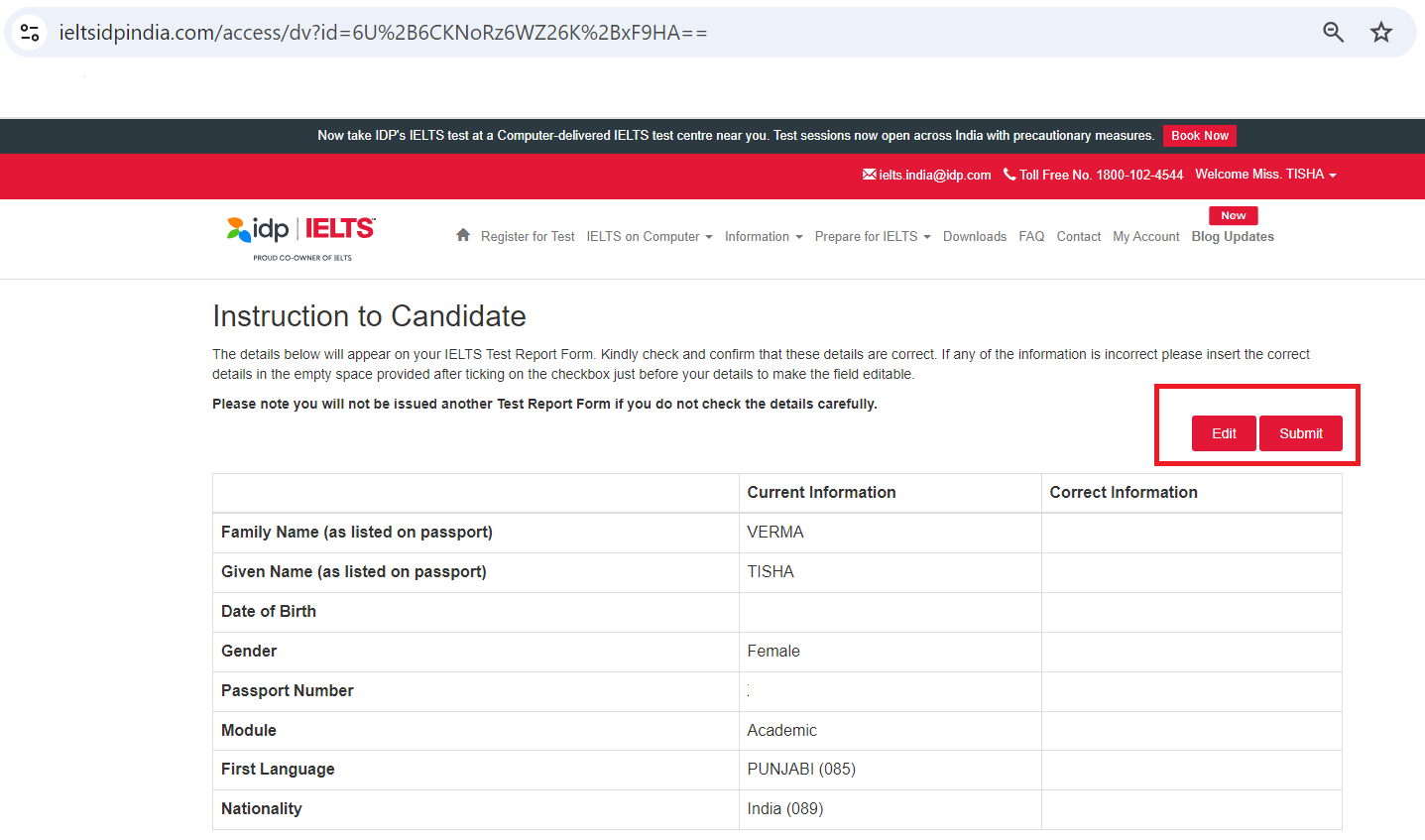
Now, if the details are perfect, click the submit. Otherwise, click on edit and make the changes.
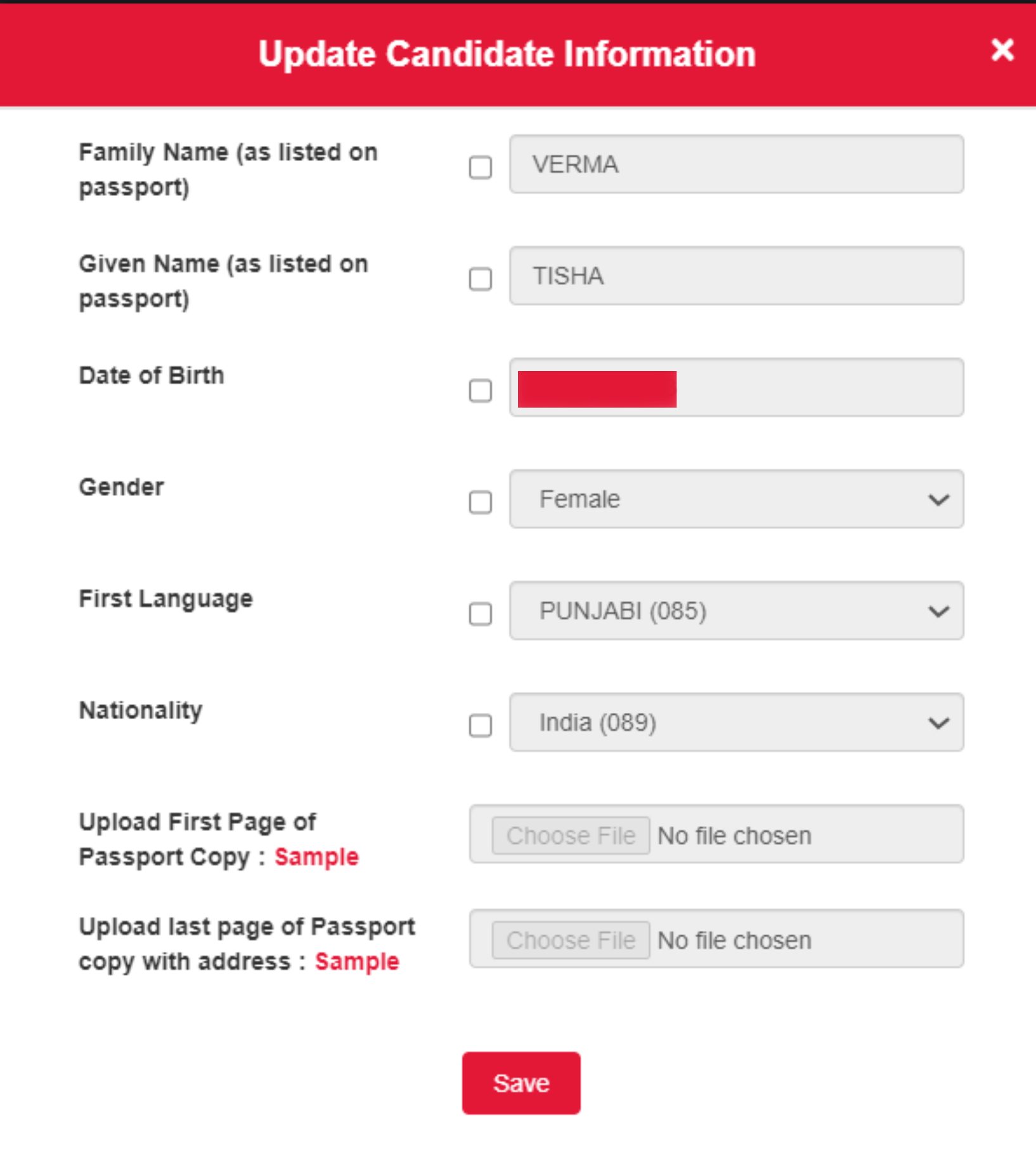
Now, AGAIN, LOG IN THE ID WHEN THE RESULT IS DECLARED. VISIT THE TRF SECTION AND DOWNLOAD IT.
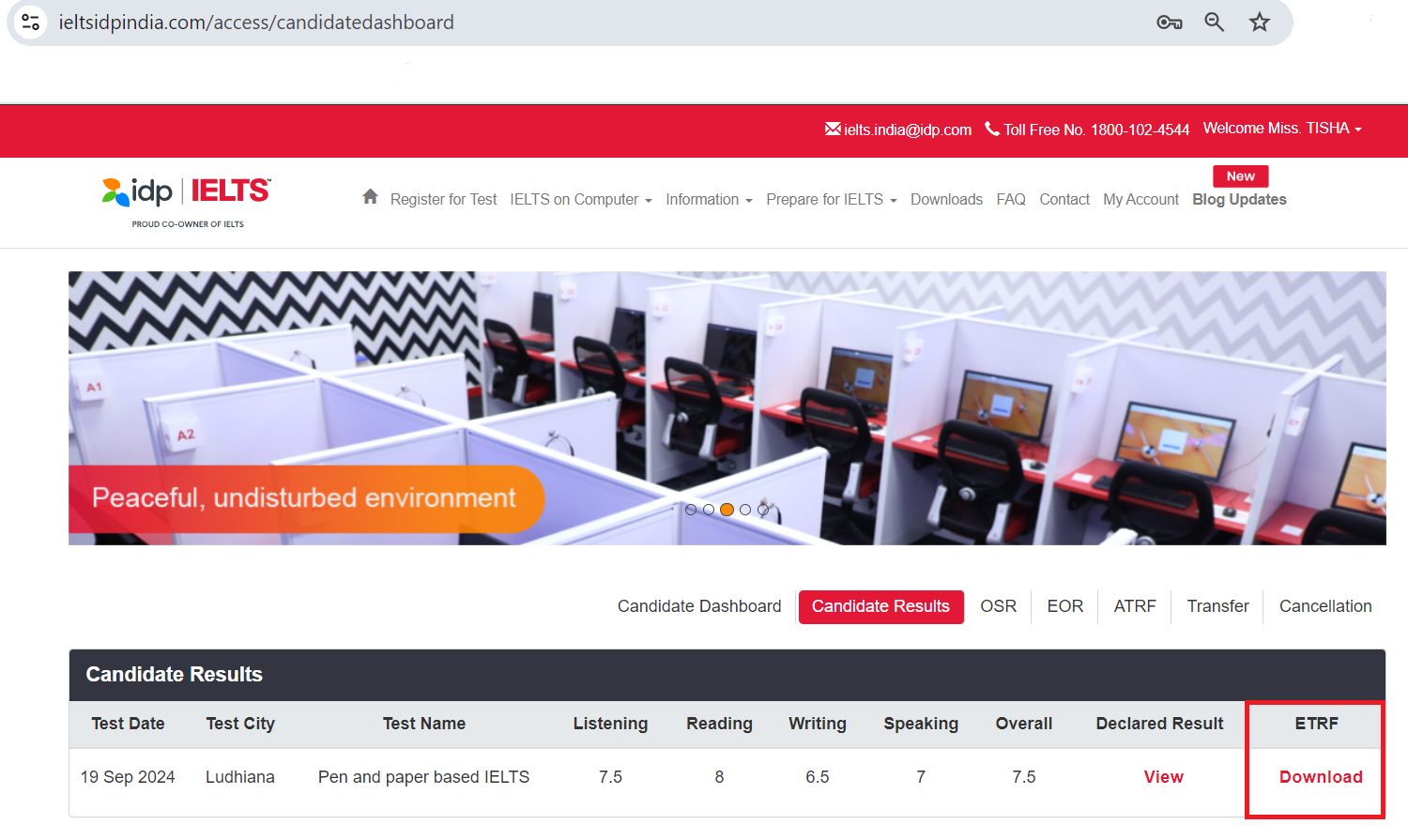
Congratulations, Tisha Verma. You have made us proud.
Note—To improve students’ reading habits, we have uploaded entertaining yet moral-based short stories, including famous failures, that will help you improve your IELTS reading skills and grow your personality, and you may become more successful in foreign lands. You can read them here.
Voxcel aims to impart not only world-class IELTS coaching but also we look forward to develop the overall personality of our students.